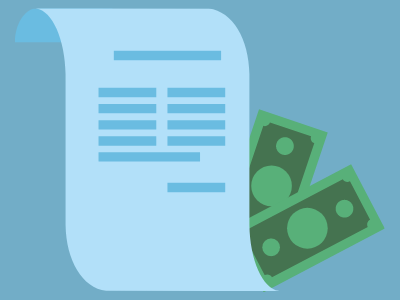Starting in 2022, providers, facilities, and health plans will be required to give consumers upfront information on costs ahead of a service and potential out-of-network costs. Whether patients have health insurance or are currently uninsured, patients will be able to get estimated costs ahead of a service to help them avoid surprise bills. In this post, we will discuss how the NextGen Pre-Services Cost Estimation in version 6.2020.1 can assist practices with these new CMS requirements.
What is the NextGen Estimate Patient Cost Tool?
Estimating and managing rising healthcare costs is crucial for patients. According to a 2016 Kaiser Family Foundation and New York Times survey twenty-five percent of Americans have trouble paying a recent Medical or Dental expense. Thirty-three percent have delayed care because they were worried about the cost and specifically, hidden costs that they were not aware they would be responsible for.
NextGen® Enterprise version 6.2021.1 Practice Management (PM) offers a new built-in feature called ‘Estimate Patient Cost’ that can assist with estimating payer and or patient (self-pay) responsibilities. Practices can provide their patients with a formal document from the enhanced form created by the Estimate Patient Cost tool to help calculate the estimated cost for a service. This tool can create an estimation of the patient responsibility and insurance responsibility amount and can help increase up-front patient collections. The NextGen Pre-Services Cost Estimation will help the patient prepare and plan for their continuity of care without fear of taking a huge hit to their wallet.
Estimate Patient Cost Feature Overview
There is minimal setup required to use the new tool and it is easily accessible through multiple windows in the platform. Some of the features include but are not limited to:
- Perform a cost estimation for a person or patient
- Provide patients with a custom-built cost estimation form
- Launch transaction screen directly from the tool for easy payment collection
- Auto-flow support for Check in a
nd Check Out
Configuration Made Easy
To configure the patient cost estimation, there is minimal setup required to use the tool. You need to access Practice Preferences > Preference List > Trans Codes. The transaction codes will need to be set specific to pre-service cost estimation and will need to be added to the Transaction Library prior to this setup below.
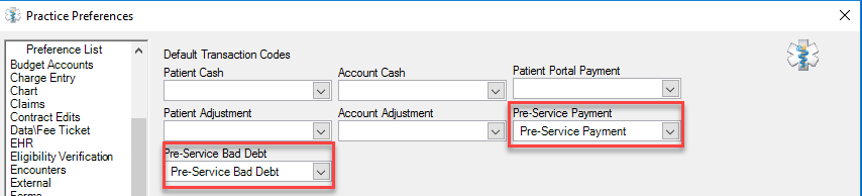
Two additional steps that are optional for setup and can be set up in Practice Preferences on the new Pre-Service preference list are:
- Enter the desired percentage of the patient responsibility amount that practices can have employees strive to collect up front.
- Update copay/deductible fields in the Insurance Maintenance screen with data that comes back from Eligibility Verification, formally called RTS.
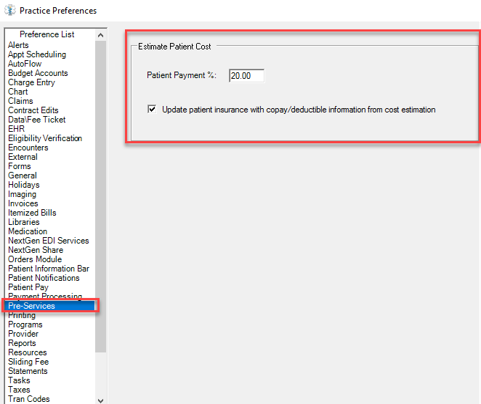
Discover Nine Launch Options to Access the Estimate Patient Cost Tool
In the next section, we will review nine different options for staff to launch the Estimate Patient Cost tool to provide the ‘Good Faith Estimate’ for each patient request.
The Cost Estimate can be launched from the Main Toolbar or from Task Menu as shown in the photo below. Launching from either option will display the Cost Estimation Window and allows easy search for the patient. Even if you are in a patient, and you launch, you will still need to search for the patient.
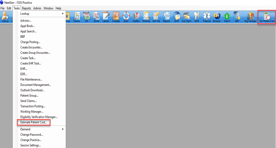
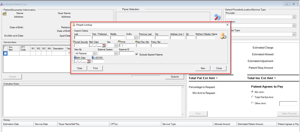
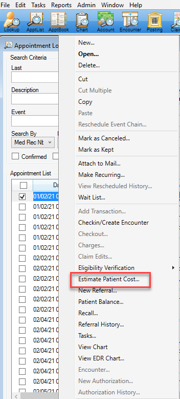
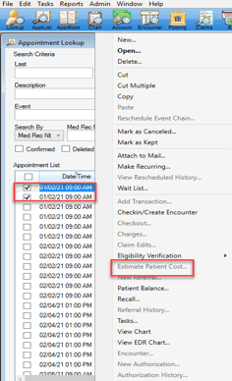
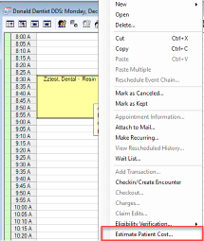

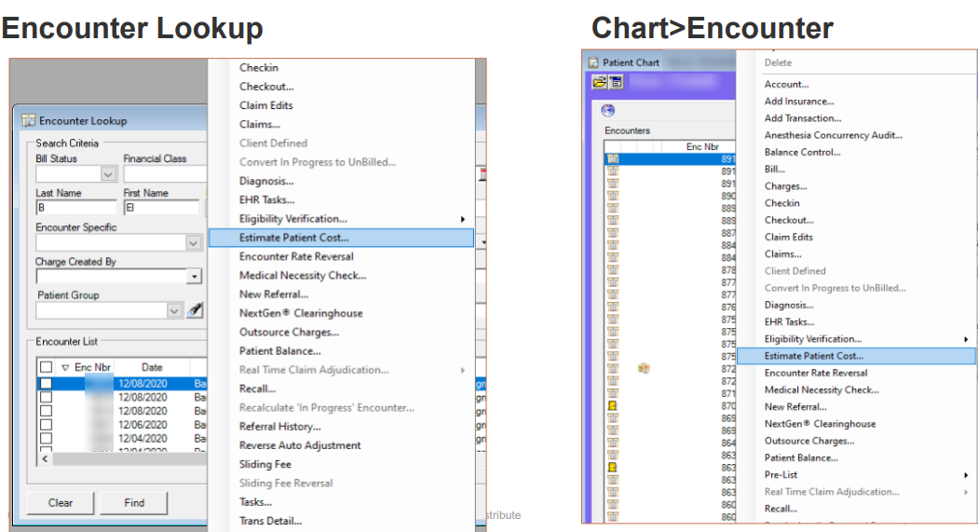

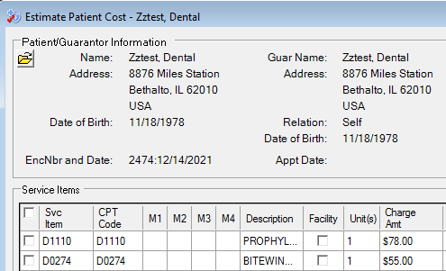
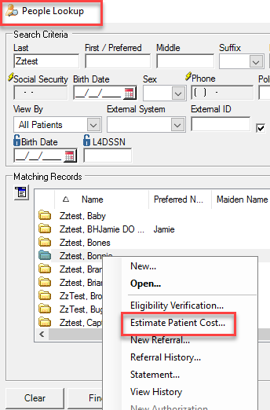

Navigating the NextGen Estimate Patient Cost
Now that we have reviewed several ways to launch the Estimate Patient Cost tool, we will review navigating the Cost Estimation Sections visible after launching the tool.
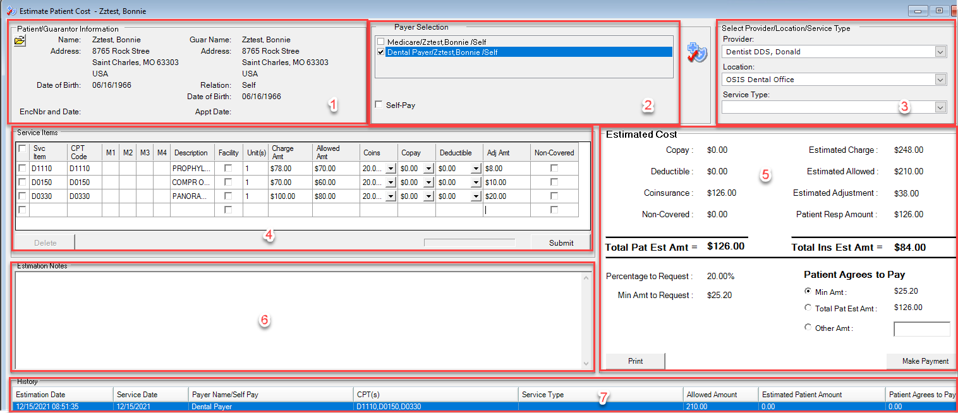
2. Payer Selection – The active payers attached to the patient’s chart that are active will display in this field. Select the appropriate payer for the current estimate. This is especially important if you are using Eligibility Services to determine patient cost.
3. Provider/Location/Service Type – The Provider and Location fields are required prior to submission of the estimate.
4. Service Items – Enter all SIM codes needed to create the estimate here. Once you hit submit, the system will look for the following:
b. Update with information received from the payer contract.
c. Update from historical data from any other encounter in the practice that has a posted payment from the same payer/provider/location.
d. Manual update if none of the above apply.
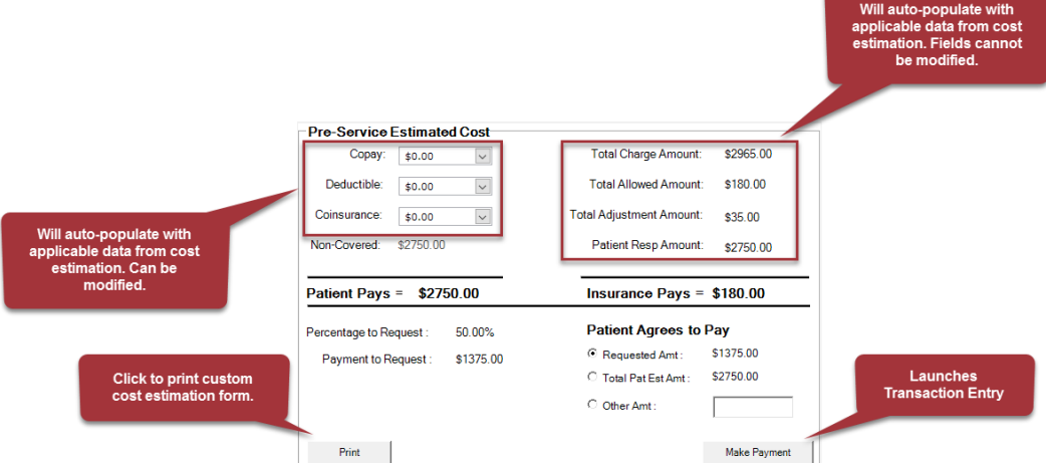
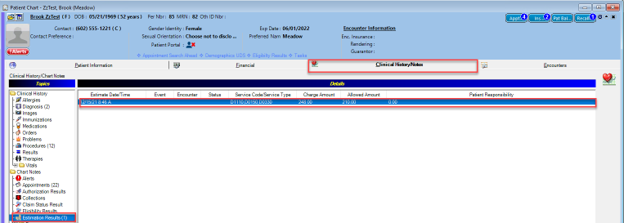
Below is a simple, customized example of the form containing detailed cost estimations for the patient. This is customizable and can be specifically designed for your practice.
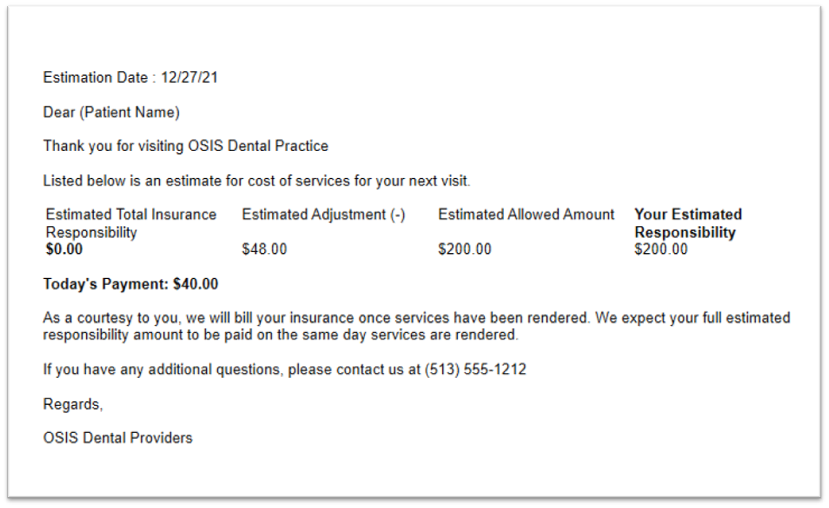
Collecting Payment Directly from Estimate Patient Cost
Collecting a payment from the Estimate Patient Cost screen can help increase upfront patient payment collection. To take a payment for the estimate, you would click on the ‘Make Payment’ button. If you do not have an active batch set, you will receive the following message:
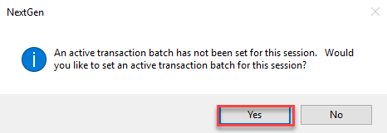
Click ‘Yes’ to continue to create your batch and set as active.
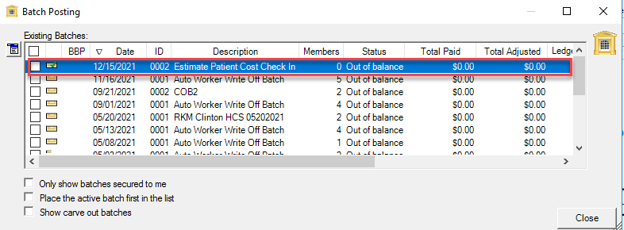
Once the batch is opened, the transaction screen will display, allowing you to post the patient’s payment. These payments are reportable.
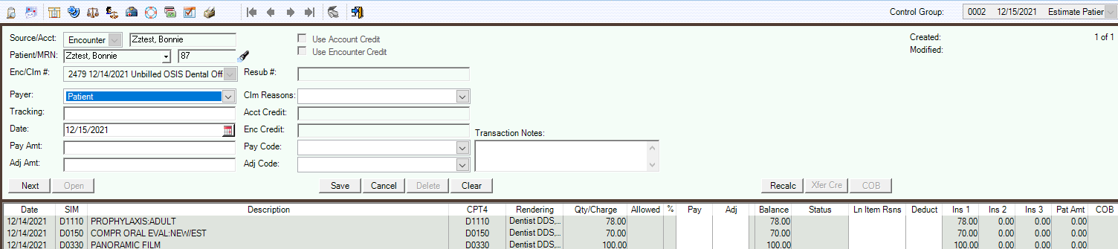
Once the payment is collected, in Reporting, the Transaction Summary is viewable with Transaction Report and how much Accounts Receivable was collected as part of the cost estimation. The Advanced Audit Log also captures payment details.
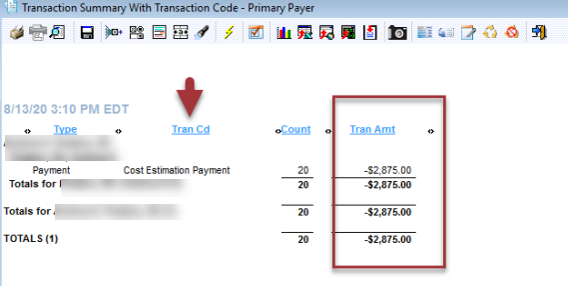

Not on NextGen Version 6.2020.1?
If your practice is on NextGen version Spring 2020 (5.9.2020) and prior, there are limited options to comply with the good faith estimate rule. We suggest creating an enhanced form in NextGen that will capture patient information manually. This form should have common CPT visit codes for new and established patients. The form must be signed by the patient and provider and scanned into the patient’s chart for access and proof of estimate. We also suggest adding a disclaimer to the form to inform the patient that this estimate is based on information available at that time.
Leveraging the Estimate Patient Cost Tool
Already leveraging NextGen version 6.2020.1? Now is the time to start implementing workflows to incorporate the NextGen Estimate Patient Cost tool. Providing patients with the ‘Good Faith Estimate’ required by CMS can help enlighten your patients to their monetary responsibility prior to any procedures, improve office up front collections to boost patient satisfaction, and improve staff productivity. The Estimate Patient Cost will help the patient prepare and plan for their continuity of care without fear of taking a huge hit to their wallet.
Recently OSIS hosted the OSIS Webinar Series – How to Avoid 'Surprise Billing' and Increase Revenue with the Patient Cost Estimator session where we discussed the setup, uses, and answered some frequently asked questions we have received from OSIS Members.
Resources:
Centers for Medicare and Medicaid Services
Kaiser Family Foundation/New York Times Medical Bills Survey, Kaiser Family Foundation