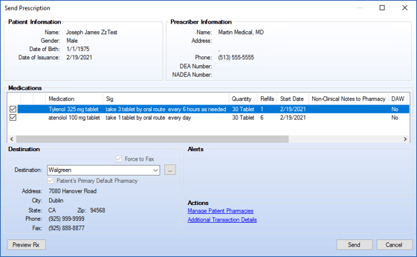In NextGen, “hidden gems” are considered features that are not obvious points in the workflow but add value and efficiency. In some cases, “hidden gems” are not truly hidden, they are simply forgotten because they are not used frequently. In this article, we highlight 15 NextGen EHR features that can improve users' daily workflows to focus on patient care.
Purpose and Functionality of Fifteen NextGen EHR Features
1. Custom Print/SendPurpose: This hidden gem allows users to quickly select multiple documents and scanned images from the patient chart, then print, send to patient portal, or fax them directly from NextGen.
Functionality:
- Easy access from the File Menu.
- Select Print, Fax, or Send to Patient Portal.
- Faxing requires fax server.
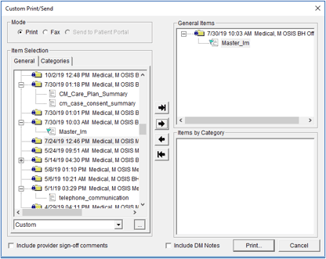
Purpose: The Fax Status allows users to check the status of faxes sent out of NextGen.
Functionality:
- This is accessed from the View Menu.
- Filter by user, location, fax type, fax status, patient name, or date sent.
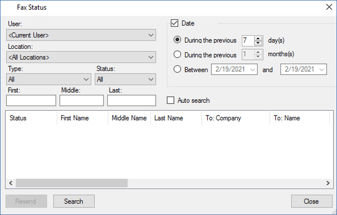
Purpose: This hidden gem provides the opportunity for a user to check the status of medications that have been e-prescribed.
Functionality:
- Can be accessed from the View Menu.
- Filter by user, provider who sent Rx, pharmacy Rx was sent to, medication, patient, date, retail vs. mail order, message type, and eRx status.
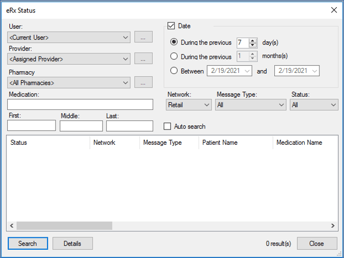
Purpose: Users can select which icons display on the top toolbar, as well as how they display.
Functionality:
- Accessed from the drop-down arrow on the top toolbar.
- Select the icons you wish to display, as well as the order in which they display.
- Show or hide text labels.
- Choose small or large icons.
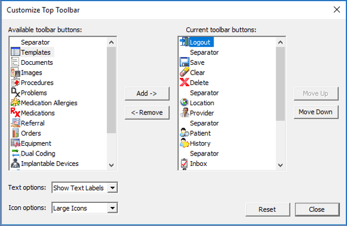
Purpose: This feature allows users to dynamically filter patient encounters.
Functionality:
- Accessed from the Patient History tab on the Patient History Toolbar
- Click the dropdown arrow to use the quick filter options.
- Click on the word “Filter” to see more filter options, such as filter by provider, location, or specialty.
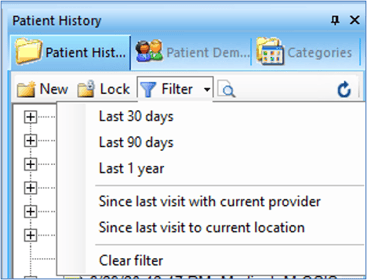
Purpose: Users can search for specific text within EHR documents.
Functionality:
- Accessed from the Patient History tab on the Patient History Toolbar.
- Enter term to search existing EHR documents.
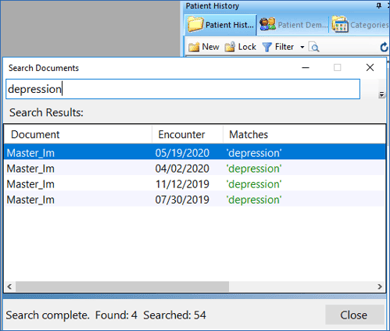
Purpose: Within the Encounter Remarks feature, users can add a description/remark to the encounter.
Functionality:
- Accessed by right-clicking on the encounter.
- User must have encounter remarks enabled in user preferences to view remarks.
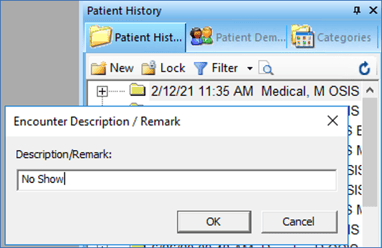
8. Medical Chart Panel
Purpose: The Medical Chart Panel provides a centralized location for patient chart review.
Functionality:
- Can be accessed from the *Home Page template.
- Extremely efficient way to review past HPIs, plans, and patient history.
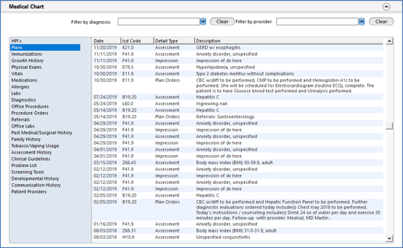
9. Saving Vital Signs Graph to Encounter
Purpose: Users can save a vital signs graph or growth chart to the patient encounter, making it easy to reference in the future or send to patient portal.
Functionality:
- Vital signs graphs and growth charts are accessed from the Vital Signs panel.
- Users may name the graph/growth chart when saving to encounter.
- Once saved, user has the option to send to patient portal.
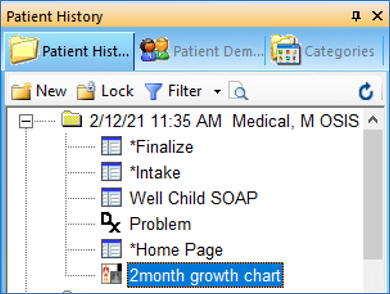
10. Dx/Ap History
Purpose: This feature allows users to carry forward a patient’s previous diagnosis and attached plan to today’s encounter with the intention of modifying as needed.
Functionality:
- Accessed from the Assessment/Plan Panel on the *Soap and *Well Child SOAP template.
- Users may choose to view all assessments or select the encounter they wish to choose the assessment from.
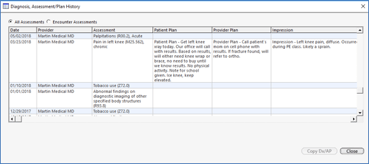
11. Somatic Dysfunction/Jointman Physical Exam
Purpose: Lesser-known physical exam templates may be helpful to providers.
Functionality: Somatic Dysfunction, Jointman, and other physical exam templates are available by clicking the additional option in the Physical Exam panel.
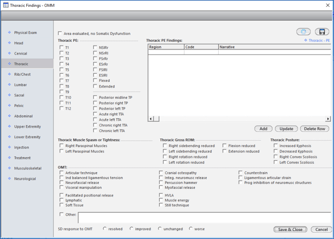
12. Clearing Templates Quickly
Purpose: Quickly clear a template where radio buttons, checkboxes, or text fields have been populated.
Functionality:
- This functionality works on most templates.
- Will not remove data that has been saved to a grid.
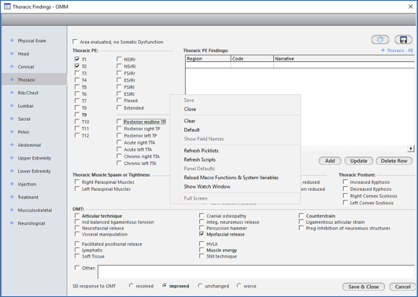
13. Grouping Templates or Documents
Purpose: This features gives the opportunity to view two templates or documents at a time.
Functionality:
- User may choose to group templates/documents vertically or horizontally.
- This can be very helpful when reviewing past records or comparing information.
- Saves user from flipping back and forth between templates and documents.
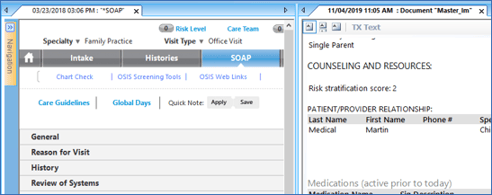
14. Adding Lab Results to Documents
Purpose: This feature allows users to add patient lab results to EHR documents on the fly.
Functionality:
- Select the lab results you wish to add to the document.
- Option to select from only abnormal results or create a custom filter.
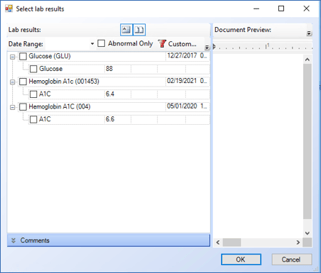
15. eRx Multiple Medications at Once
Purpose: With the eRx Multiple Medications at Once feature the users can send multiple medications via eRx at once.
Functionality:
- Users may select more than one medication at a time to send to the pharmacy via eRx.
- Should work for controlled substances as well.