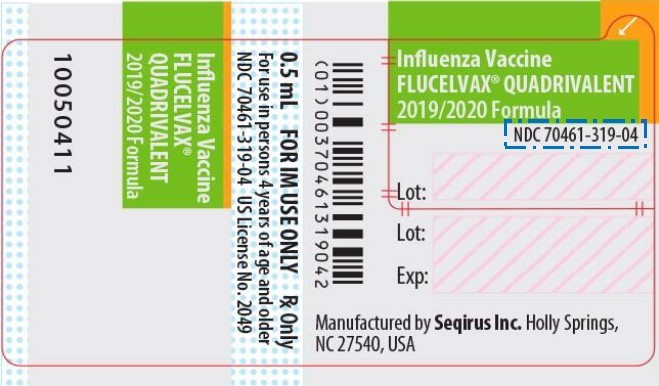The daily update to the National Drug Code Directory likely causes a headache for many practices. According to the Food and Drug Administration (FDA) Drug products are identified and reported using a unique, three-segment number called the National Drug Code (NDC), which serves as a universal product identifier for drugs. The NDC Library in NextGen is used to define the information needed by payers on claims in Practice Management for drug related CPT/HCPCS codes.
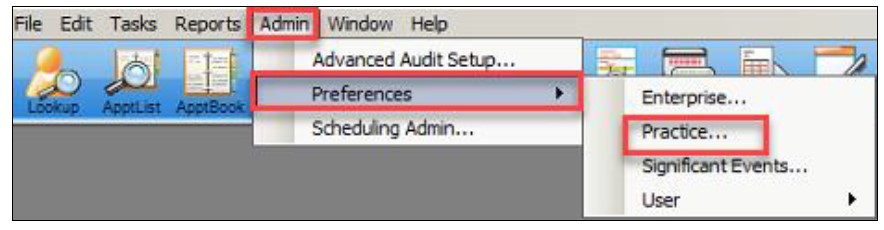
The NDC Library must be linked in Practice Preferences to be viewed. Once the library is linked, information from the NDC Library displays the Service Item Library > Drugs tab and is available for selection from the Charge Posting screen in Practice Management and from the Procedures Module in EHR.
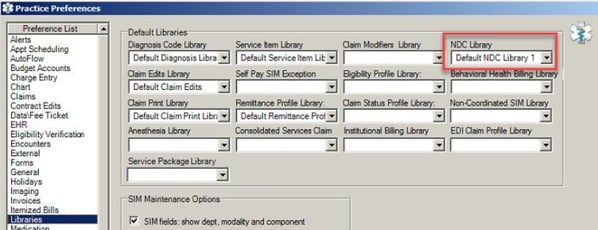
You can access the NDC Library from File Maintenance along with other important vaccine tools including:
- NDC Library
- Service Items Library
- Vaccine Admin Billing Master File
- Vaccine Billing Master File
- Vaccine Inventory Master File
- VIS Setup Master File
- Vaccine Favorites.
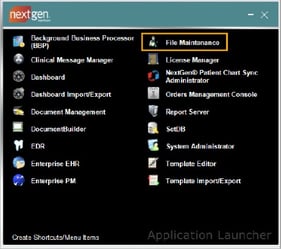
To access the NDC Library from File Maintenance, simply click on libraries, locate the NDC option.
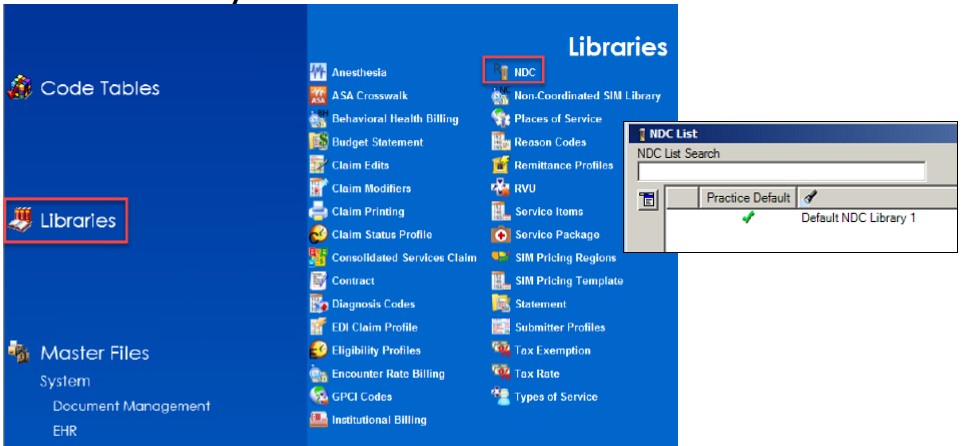
You will select the Default NDC Library to open your list. The list can be manually updated or it can be updated by importing your data from a file.
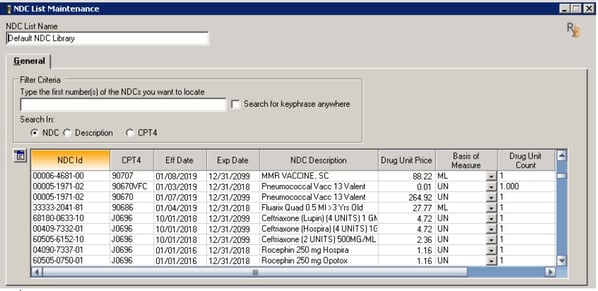
The NDC list can also be updated through the SIM Library. If you update the SIM Library, the NDC Library will automatically update. The NDC and the SIM Library communicate internally with one another for each to update automatically.
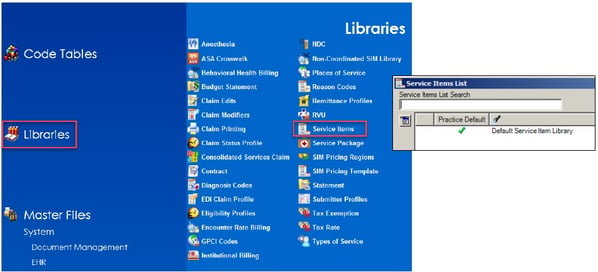
In the Service Item Library, you can update the NDC Code by selecting which Service Item number you need to update. Scroll to the bottom of your NDC ID list and select the empty line item to add your new NDC Code. Once this update is made, the update will happen in your NDC Library as well.
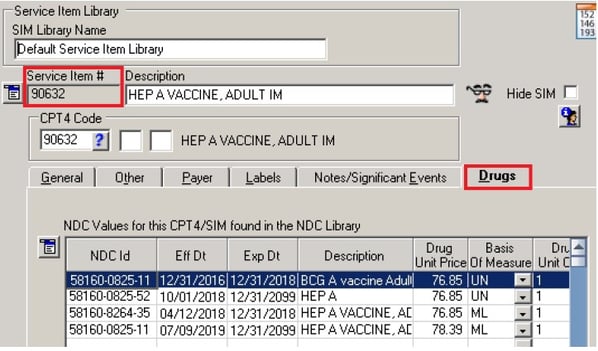
Setting up your NDC Codes as 11 Digit Codes
NDC Codes may not always be 11-digit codes and will need to be changed from a 10- digit to a 11-digit code in order to enter and meets the required format. If you are entering the National Drug Code into the NDC ID section and it’s not an 11-digit code, you will need to strategically add a zero before the segment that isn’t in the standard 5-4-2 format. There must be five digits first, then four digits and lastly two digits to meet the 11-digit format requirement.
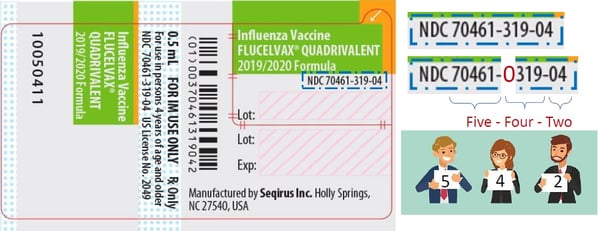
If you need to convert a 10-digit code to an 11-digit code, this helpful chart walks you through how to convert your NDC Code.
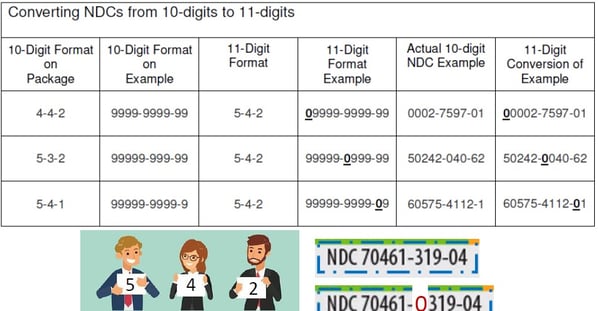
NDC Column Headers 
-
CPT4: Enter the CPT4/HCPCS code associated with the NDC. You can enter up to 9 characters with two modifiers.
-
Eff Date: Enter the date the NDC becomes effective. Please make sure the this is updated and accurate as NDC Codes change annually.
-
Exp Date: Enter the date the NDC ends. This date is typically found on the drug’s packaging. Please make sure this is updated and accurate as NDC Codes change annually.*The Effective and Expiration dates will have an impact at charge entry if your date service range is not in the NDC, you will receive a rejection from the Payer.
- NDC Description: Enter the drug name, vendor, and trade package size.
- Drug Unit Price: Enter the drug’s cost per unit based on the Basis of Measure information. This is informational only and by default is not included on electronic claims in ASC X12 Version 5010 format. An entry is still required by the system, even if $0.00.
- Basis of Measure: The available units of measure are F2, GR, ME, ML, UN
-
F2 = International Unit Products described as IU/vial or micrograms
-
GR = Gram Ointments, creams, inhalers, or bulk powder in a jar
-
ME = Milligram
-
ML = Milliliter Liquid, solution or suspension
-
UN = Unit Powder for injection, pellet, kit, patch, tablet, device
-
Drug Unit Count: Enter the dosage form, which is based on the second segment of the NDC. The second segment indicates a specific strength, dosage form, and formulation.
-
For example, the NDC number 00004 1 964 04 indicates a 1GR vial, so you would enter 1 in the Drug Unit Count field. Note this is a 15-character field that includes a floating decimal point with three decimal digits. Examples 12345.525, 12345.25 You cannot enter a negative number in this field.
-
Medicare Billing Code: Enter an alternate Medicare billing code (Q code), if required. Information about setting up alternate Medicare codes associated with Flu vaccines (Q codes) and administering immunizations can be found in Orders Module Guide for NextGen Ambulatory EHR.

Adding NDC Information to the Library
NDC codes can either be manually added one at a time or imported in bulk from a spreadsheet. A Microsoft® Excel file containing multiple NDC IDs can be imported into an NDC Library in File Maintenance. You will need to create a custom spreadsheet that includes the drug information you will be administering. An “NDC to HCPCS Crosswalk” is available in Excel format .XLS at here.
The Excel .XLS file must be reformatted and saved as a .CSV file before importing into an NDC library. The columns in the .CSV file must be in the following order and all column headers must be removed.
- Column A = Effective Date
- Column B = Expiration Date
- Column C = NDC ID
- Column D = HCPCS/CPT4 Code
- Column E = NDC Description
- Column F = Drug Unit Price
- Column G = Basis of Measure
- Column H = Drug Unit Count
To import the spreadsheet to the NDC Library you need to log into File Maintenance.
Select Libraries > NDC. Highlight the correct library. If no Library is visible in your NDC List, click “Include Hidden Items” to see if the library was hidden. You may need to create a new one by clicking the Open Menu Button > New. If multiple Libraries are visible, be sure to select the one with the green check mark under the Practice Default column header. It’s recommended to try this in your test environment before importing the spreadsheet. Below is where you would right click on the existing library and select NDC Import from the shortcut menu.
To add NDC Information to Paper or Electronic Claims
PAPER: Libraries > Claim Print
- NDC Description, Basis of Measure, and Drug Units can be made to display on a paper CMS 1500 claim in the top line of Box 24, when required.
- Enable NDC coding for electronic claims: Will include the NDC ID on electronic claim as loaded in the NDC Library or the SIM Library > Drugs tab.
- Populate 2410 CTP segment:Will include “Drug Unit Count” and “Basis of Measure” on electronic claims for the payer as loaded in the NDC Library or the SIM Library > Drugs tab.
Optional Claim Edits to Consider
- #270: CPT4(s) requires NDC code
For example, if you have two flu vaccines in stock in your clinic, you’ll want to select this claim edit to make sure the data is included when submitted. - #290: NDC associated with CPT4(s) requires valid Drug Unit Count
- #291: NDC associated with CPT4(s) requires valid Basis of Measure
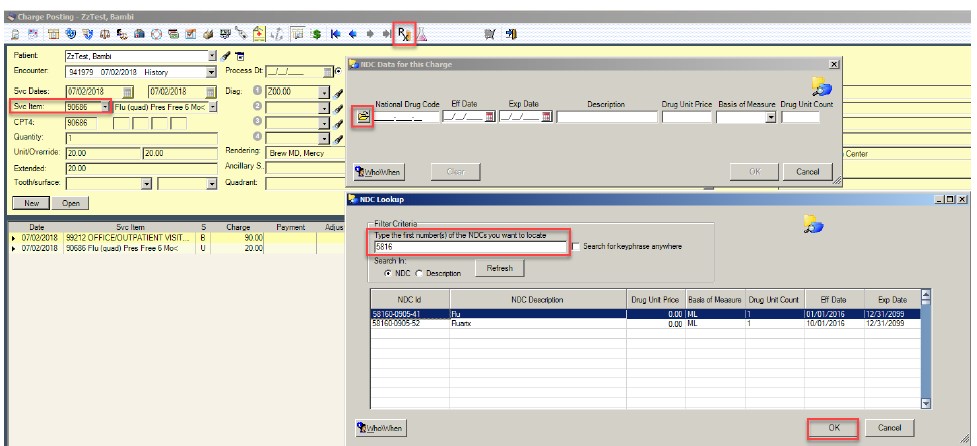
Adding an NDC Codes on the Fly
- Carefully populate each field correctly. If unsure, stop and get help.
- The encounter’s DOS must fall between the Eff Date and Exp Date.
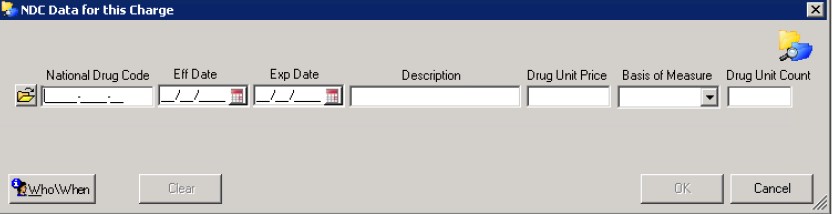
Viewing your NDC Code on the claim before sending out a claim, open it up and make sure you see it in the box like it is displayed below.
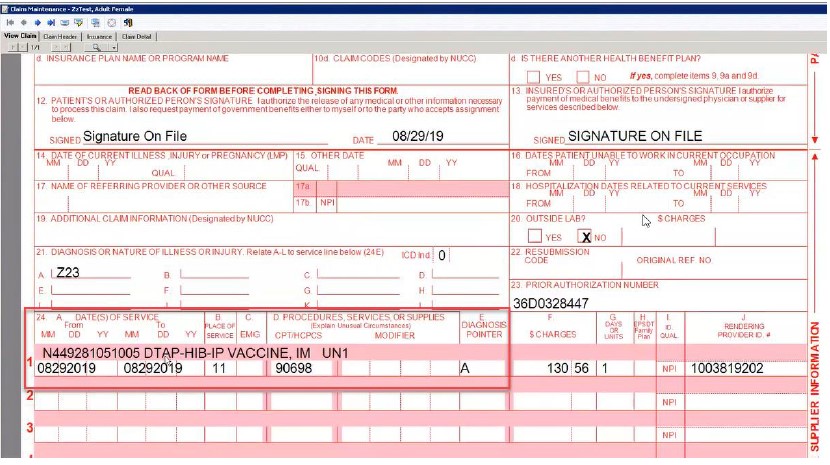
The Chronic Conditions Template is a great option to consider utilizing at your practice to ease the time and efficiency of documenting your patient's chronic conditions.