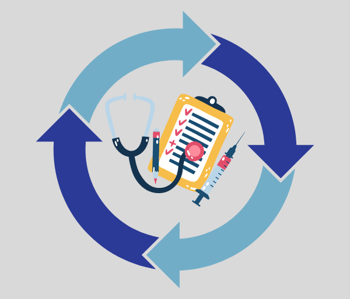Is your health center looking for ways to improve efficiency, save time, and reduce medication and entry errors? If so, read further as we will define Clinical Reconciliation, discuss why we recommend it, and explain where and how to access it in the NextGen Healthcare EHR application. Recently, Amanda Cox, an OSIS NextGen EHR Specialist, RMA, CEHRS, led the OSIS Webinar Series: Tips and Tricks to Easier Clinical Reconciliation for OSIS' network of health centers in hopes of reducing medication errors and increase efficiency. Below, we take a look at some FAQs to get started with your NextGen Clinical Reconciliation.
What is NextGen Clinical Reconciliation?
Clinical Reconciliation is a way for medical staff, whether Medical Assistants (MAs), Licensed Practical Nurses (LPNs), or providers to verify medications, clarify, and help decrease errors within medications in patients’ charts. It helps staff collect an accurate history and ensure appropriate medications and immunizations are being distributed to the correct patient, at the right time. Clinical Reconciliation can help prevent errors when checking medication or immunization lists. Once you have verified everything in the chart, reconciliation is possible.
What are the benefits of using Clinical Reconciliation?
- Improves efficiency
- Timesaver
- Reduces medication errors
- Reduces entry errors
Who should perform Clinical Reconciliation?
The person collecting vitals, like an MA, LPN, or RN, but – overall it’s a practice decision.
Would you recommend Medical Records complete Clinical Reconciliation?
Some staff within Medical Records may not have clinical expertise, so we recommend that a practice-by-practice decision should be made.
Where in the clinical workflow would it make sense to complete this step?
The best practice would be to complete this during intake when the patient is in front of the user. The medication lists and if there is a C-CDA available can be easily accessed in the intake workflow.
Where can you access Clinical Reconciliation from NextGen EHR?
Below we will go over areas within NextGen EHR where staff members may access Clinical Reconciliation. Knowing all the different areas where users can access Clinical Reconciliation in NextGen EHR can lead to smoother workflows and save time when reconciling medications and immunizations daily.
Access from the Medication Allergies Module: EHRs > View > Clinical Reconciliation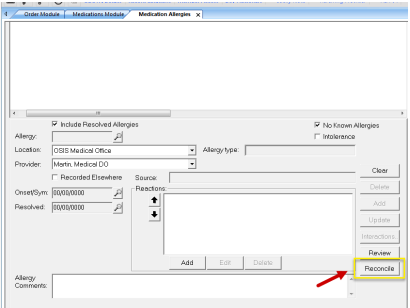
Access from the Patient’s Chart: View > Clinical Reconciliation
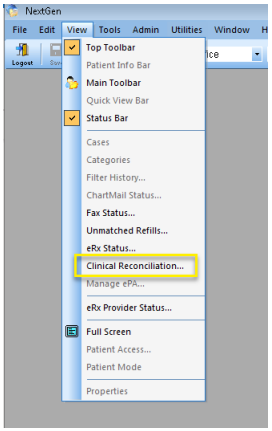
Access from the Medication Module: Top Toolbar > Reconcile

Access from the Categories Tab: Within the patient’s chart > Categories > Clinical of Care Document (C-CDA) view as seen in the screenshot below.
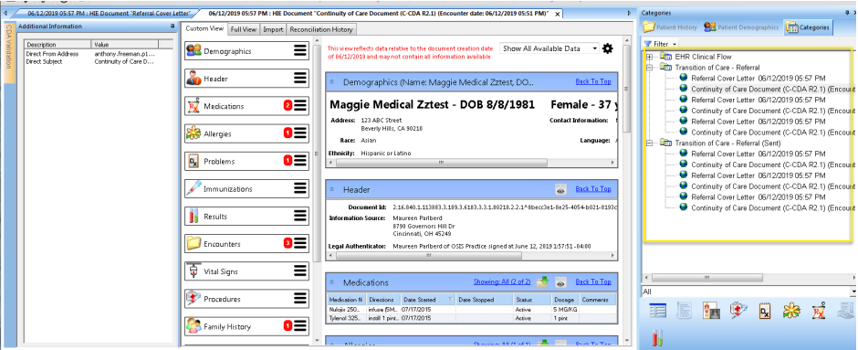
Access from Intake Workflow: Intake tab > Transitioning Into Care > Clinical Reconciliation
Taking care of Clinical Reconciliation from Intake Workflow is typically done if the patient is a New Patient, discharged from the emergency room or hospital, or resuming care from another provider. See the workflow below for Clinical Reconciliation from Intake.
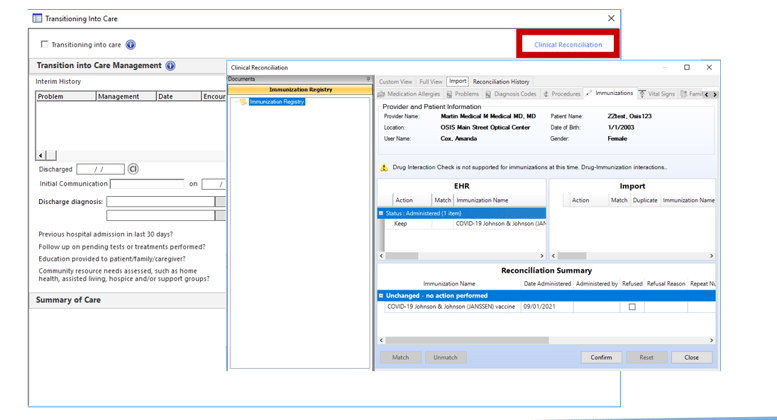
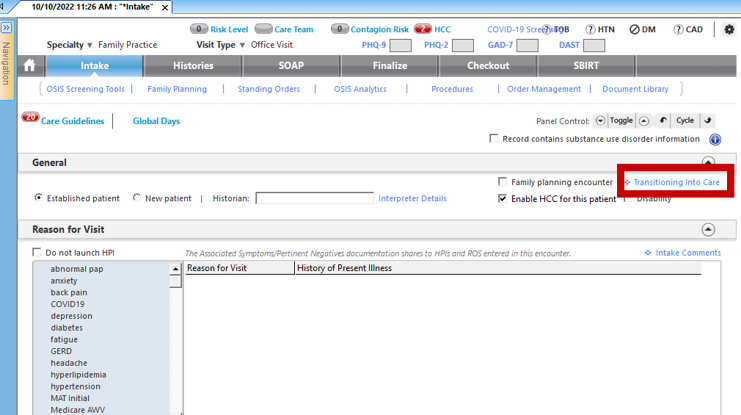
Basics of Clinical Reconciliation
Now that we have gone over all the different areas where a user can access Clinical Reconciliation, we will review some of the basics. Whether you are new to the health center or an experienced person in the care team, the basics are here to help workflows within the health center. From the inbound transmission in Import Displays, the content in the patient’s chart is based on the import tab that displays the different imports, immunizations, medications, and allergies. On the left-hand side, the EHR displays, and then on the right side, the Imports are viewable. The image below shows how users can compare new to existing content.
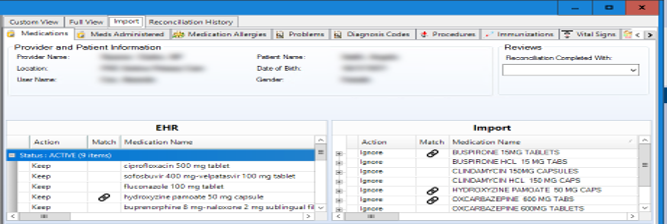
The Reconciliation Summary is at the bottom and displays the content from both the Import and the EHR sections and indicates actions were performed to the selected content. Matching can be done and confirmed from what you have done in the Clinical Reconciliation. At the bottom, you can match and confirm the actions that you have confirmed within the Clinical Reconciliation.
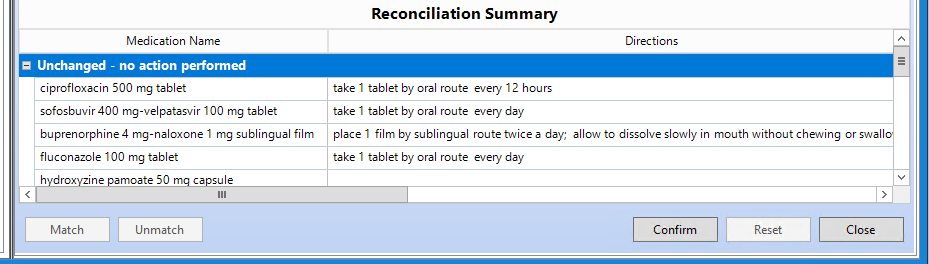
What are Actions?
Below is an example of the Actions that may need to be taken in Clinical Reconciliation. In Import, actions on the left-hand side can be adjusted within the dropdown list with the following options to choose from.
- None - No action is taken and will not be recorded in Reconciliation History
- Ignore - No action is taken and will be recorded in Reconciliation History
- Add - Selected items will be added to the patient’s chart and recorded in the Reconciliation History
- Replace - If there is an item in Import that may have a dosage change, etc.…then replace will be selected. The selected item on the import side will replace an existing item in the patient chart and will be recorded in Reconciliation History
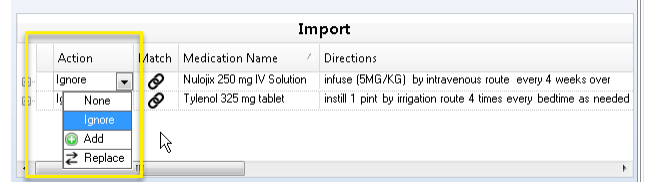
Matching Medications in EHR to Import
- The linked icon appears when the application determines that content in both the Import and EHR sections are a match
- The item (medication, problem, immunization, etc.) is matched so that no action can be performed on the items
- The content is already in the patient chart

In Reconciliation Summary, users can manually match or un-match an item so no action can be performed during clinical reconciliation as in the example below.
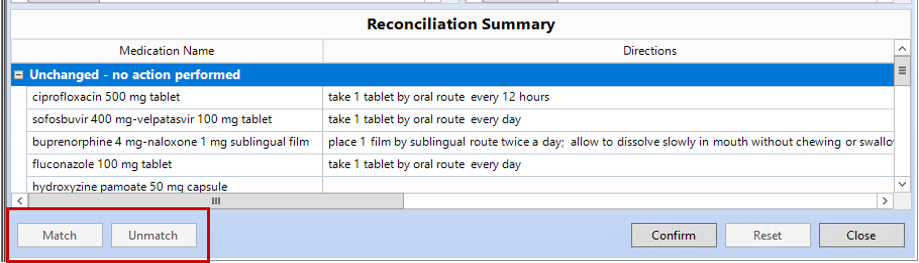
Once users have identified and marked actions to be completed, the Confirm button is selected to update the patient’s chart. Make sure you review whether you have added, ignored, or replaced a medication — once you hit the confirm button, it will import into the chart. You will receive a Success notification stating that the selected changes were saved successfully, and all related actions can be viewed in the history tab.
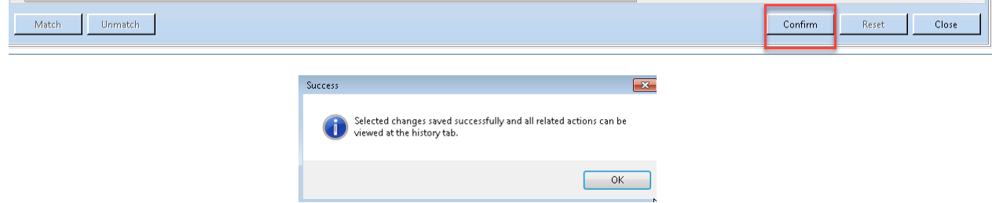
NextGen EHR users, hopefully, these basics of Clinical Reconciliation will help you and your health centers improve efficiency, save time overall, and reduce medication and entry errors. Spending the extra time to learn more about Clinical Reconciliation can benefit you as a user and your health center long-term and hopefully achieve clinical goals.