To maximize the EHR Medication Module’s potential and to help streamline your processes, we have drawn together some unique settings, preferences, and workflow options that are available. The Medication Module can be used for medication reconciliation, troubleshooting medication dispensing issues, importing Medication History, and more.
In this article, we will discuss how to make the Medication Module work for you by adjusting specific User-Level Configuration and Practice Configuration preferences.
User-Level Configuration Preferences
The user-level configurations are elements that the end-user can adjust or address within the Medication Module on login. The three main user preferences we recommend streamlining end-user processes include: Display PDR Brief, Display Tall Man Medication Names, and Limit Prescribing to Selected Delegates.
To set up these three preferences, navigate to the top of your EHR, Tools ⇒ Preferences ⇒ Medications.
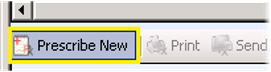
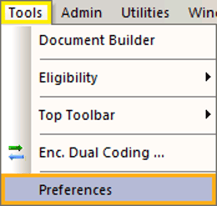
Display PDR® Brief
The first preference we recommend enabling is the Display PDR Brief. This preference allows the Physician Desk Reference brief panel to display a brief article and additional information on the medications. Having these resources readily available reduces time spent looking up specifics on medications and enhances the provider’s workflow.
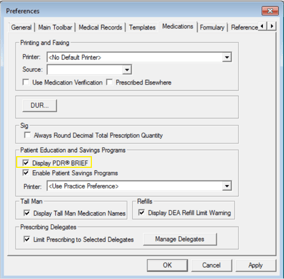
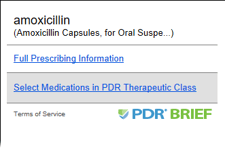
Display Tall Man Medication Names
The Display Tall Man Medication Names is also recommended to help when differentiating between similar medications by capitalizing select letters in the middle of the name.
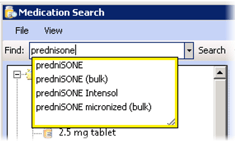
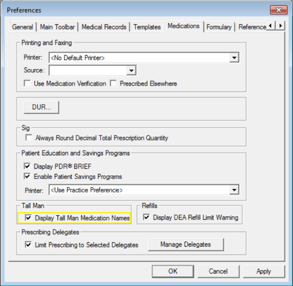
Limit Prescribing to Selected Delegates
We also recommend enabling the Limit Prescribing to Selected Delegates box to enable the end-user to select specific users that can prescribe on behalf of the current provider.

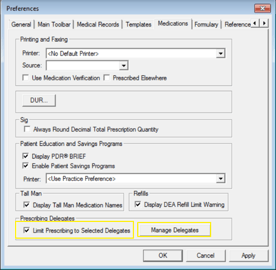
Within the Medication Module, there are specific Grid Preferences at the top of the screen that end-users can customize their Medication View Preferences. Within this customization, the user can add or delete available columns and move the fields up or down to display their columns in a particular order.
To do this, navigate to the top of your module, Grid Preferences ⇒ Set Columns to Display ⇒ Medication View Preferences ⇒ Available Columns.
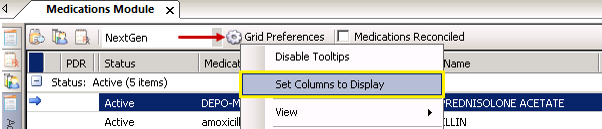
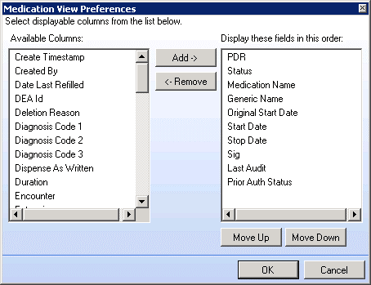
A column we recommend selecting from the Available Columns is the Note field. When you add the Note, this will display the Adherence statement recorded during Medication Reconciliation during intake. The provider has a more active view of the intake conversation with the note column visible.
OSIS NextGen EHR Specialist, Brandon Feinsod reviews the NextGen EHR Grid Preferences.
Adding and Updating Medication Favorites
Many providers use multiple variations of the same medications repeatedly throughout their day. Creating Medication Favorites allows the provider to save medications in the exact way it is prescribed daily. There may be multiple iterations of the exact same drug and the exact same strength with several different sigs and details for each scenario.
Providers can manage Medication Favorites in the Medication Module ⇒ Prescribe New ⇒New Order Group ⇒ Favorites Tab Created. Once you have your new tab named Favorites, you can rename the group you just created.
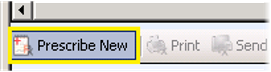

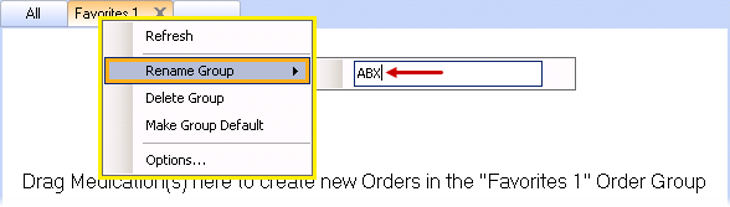
Watch this quick video to learn how to add medications to your new group that you created.
Practice Configurations
To access Practice Preferences, navigate to File Maintenance ⇒ Master files ⇒ System EHR ⇒ Practices ⇒ Choose Practice ⇒ Preferences.
Within Practice Preferences, you will find the three configurations we mentioned earlier to help streamline end-user processes, including: Display PDR Brief, Display Tall Man Medication Names and Limit Prescribing to Selected Delegates. Enabling these three configurations at the practice-level will allow the user-level configurations to be applied for daily prescribing functions. We encourage practices to enable these functions to make the user experience seamless and functional for everyday medication use.
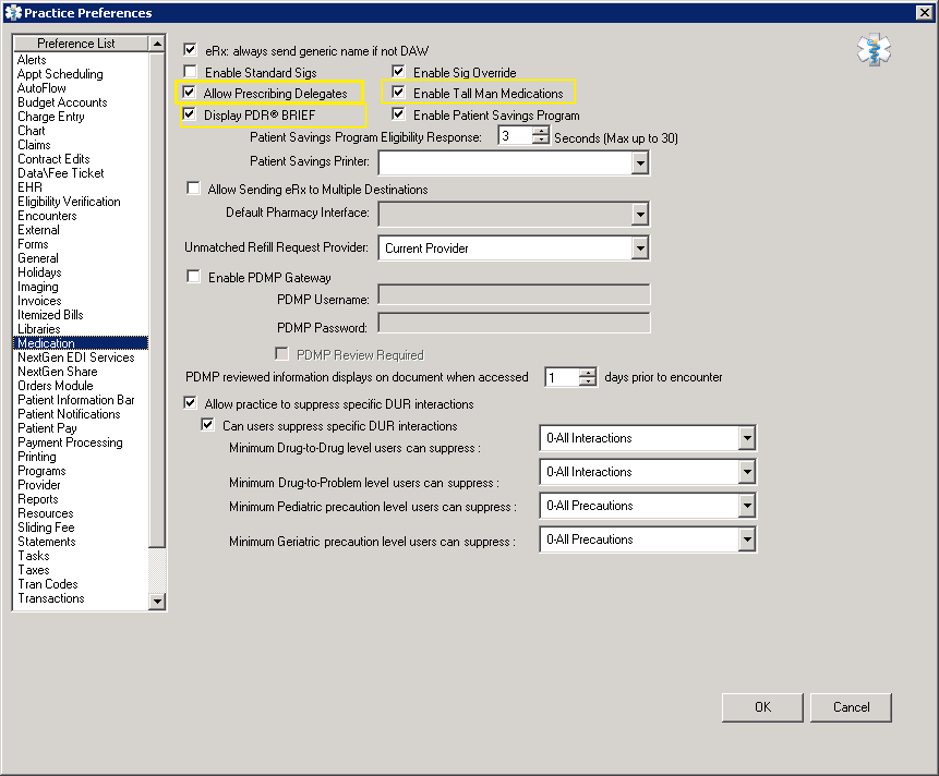
-2.png)